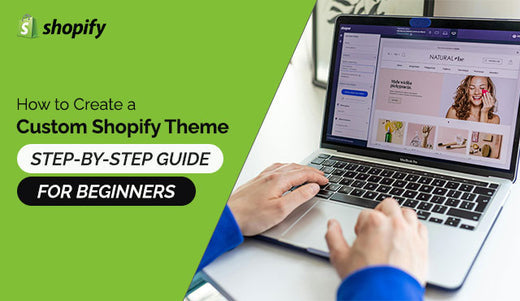Creating a custom Shopify theme section might sound complex. But it’s achievable with the right guidance and tools.
Shopify is a powerful platform for e-commerce. Customizing your store enhances its uniqueness and functionality. Learning to create a custom theme section from scratch can make your store stand out. It allows you to add personalized features that meet your business needs.
This guide will walk you through the process step-by-step. By the end, you’ll understand the basics and feel confident in your ability to modify your Shopify theme. Let’s dive into the world of custom theme creation and unlock your store’s potential!

Credit: getshogun.com
Introduction To Shopify Themes
Creating a custom Shopify theme section from scratch can seem daunting, but it is a rewarding process. A well-designed theme can enhance your store’s appeal and functionality. Before diving into the technical details, it’s crucial to understand Shopify themes and their significance.
What Is A Shopify Theme?
A Shopify theme is a template that determines the look and feel of your online store. It controls the layout, colors, typography, and other visual elements. Themes can be customized to reflect your brand’s identity, ensuring a unique shopping experience for your customers.
Shopify offers a range of free and paid themes in their Theme Store. These themes are responsive, meaning they adjust to different screen sizes, enhancing the user experience on mobile devices. Here are some key elements of a Shopify theme:
- Layout: The arrangement of content on your pages.
- Typography: The style and appearance of text.
- Color Scheme: The palette of colors used in your theme.
- Features: Functional elements like sliders, galleries, and product grids.
Each theme comes with built-in sections that you can use to build your pages. Sections are modular components that can be added, removed, or rearranged to create a custom layout. Examples of sections include:
| Section Type | Description |
|---|---|
| Header | The top part of your website, usually containing the logo and navigation menu. |
| Footer | The bottom part of your website, often including contact information and links. |
| Slideshow | A section that displays multiple images in a rotating slideshow. |
| Product Grid | A section that displays a grid of products. |
Importance Of Custom Sections
Custom sections are crucial for tailoring your store to meet specific needs. They offer flexibility and allow you to create unique layouts that stand out. Here are some reasons why custom sections are important:
- Brand Identity: Custom sections help in maintaining a consistent brand identity. You can design sections that reflect your brand’s style, enhancing recognition and trust.
- Enhanced Functionality: Custom sections can provide features that are not available in standard themes. This can include unique product displays, special promotions, or custom forms.
- Improved User Experience: By creating sections that cater to your customers’ needs, you can improve the overall shopping experience. This can lead to higher engagement and better conversion rates.
Creating custom sections involves working with Shopify’s Liquid templating language, HTML, CSS, and JavaScript. It may seem complex at first, but with practice, you can create powerful and dynamic sections. Here are some steps to start:
- Identify the need for a custom section.
- Plan the layout and functionality of the section.
- Write the Liquid code for the section.
- Style the section with CSS.
- Add interactivity with JavaScript if needed.
Investing time in creating custom sections can significantly enhance your Shopify store. It allows you to offer a personalized and engaging shopping experience, which can set you apart from competitors.
Setting Up The Development Environment
Creating a custom Shopify theme section from scratch is an exciting journey. Before diving into the coding and design work, it is crucial to set up your development environment. This setup ensures you have all the necessary tools and access required to build and test your custom Shopify theme sections effectively.
Tools And Software Needed
To start developing your custom Shopify theme section, you’ll need a few essential tools and software. These tools will help you write, test, and deploy your code seamlessly. Below is a list of the necessary tools:
- Text Editor: A good text editor like Visual Studio Code or Sublime Text will make your coding process smoother. These editors support syntax highlighting and have various extensions to enhance your coding experience.
- Node.js and npm: Install Node.js and npm (Node Package Manager) on your computer. They are essential for managing dependencies and running development scripts.
- Git: Version control is crucial. Install Git to keep track of changes in your code and collaborate with others if needed.
- Shopify CLI: The Shopify Command Line Interface (CLI) is a tool that helps you build Shopify themes faster. It allows you to preview, test, and deploy your themes directly from the terminal.
- Browser Developer Tools: Modern browsers like Chrome and Firefox come with built-in developer tools. These tools help you inspect elements, debug JavaScript, and test responsive designs.
Here is a summary of the tools and their purposes in a table format:
| Tool | Purpose |
|---|---|
| Text Editor | Write and edit code |
| Node.js and npm | Manage dependencies and run scripts |
| Git | Version control |
| Shopify CLI | Build and deploy themes |
| Browser Developer Tools | Inspect and debug code |
Having these tools ready will streamline your development process and ensure you have a solid foundation for creating your custom Shopify theme section.
Creating A Shopify Partner Account
A Shopify Partner account is necessary to access the tools and resources needed for theme development. Follow these steps to create your account:
- Visit the Shopify Partner Program page: Go to the Shopify Partner Program page.
- Sign Up: Click on the “Join now” button. Fill out the registration form with your details.
- Email Verification: After submitting the form, check your email for a verification link. Click on the link to verify your email address.
- Complete Your Profile: Once verified, log in to your Shopify Partner dashboard. Complete your profile by providing additional information like your business details and development goals.
- Create a Development Store: In the dashboard, navigate to “Stores” and click “Add store.” Choose “Development store” to create a new store for testing your themes.
Creating a Shopify Partner account provides several benefits:
- Access to Development Stores: You can create unlimited development stores to test and showcase your themes.
- Developer Tools: Gain access to Shopify CLI, theme kits, and other development tools.
- Learning Resources: Access to documentation, guides, and tutorials to help you develop themes efficiently.
Following these steps and understanding the benefits will prepare you for a smooth theme development experience. With a Shopify Partner account, you have all the resources and tools needed to bring your custom theme section to life.
Understanding Liquid Templating
Creating a custom Shopify theme section from scratch can be a rewarding experience. Understanding Liquid templating is crucial in this process. Liquid is Shopify’s templating language, designed to work with the platform’s dynamic content. Mastering Liquid allows you to build unique and flexible theme sections, tailored to your store’s needs.
Basics Of Liquid Syntax
Liquid syntax forms the backbone of Shopify’s theme customization. It uses a combination of tags, filters, and objects to manipulate data and render content. Here are some core concepts:
- Tags: Tags are used to control the logic of the template. They include control flow tags like
{% if %},{% for %}, and variable assignment tags like{% assign %}. - Filters: Filters modify the output of variables. For example,
{{ product.title | upcase }}will convert the product title to uppercase. - Objects: Objects contain the data that Liquid displays. Common objects are
{{ product }},{{ collection }}, and{{ cart }}.
Here’s a simple example of Liquid syntax:
{% assign product_name = "Example Product" %}
{{ product_name | upcase }}
In this example, the product name is assigned to a variable and then converted to uppercase using the upcase filter. Understanding these basics will help you create more complex and dynamic templates.
Using Liquid For Customization
Liquid is powerful for customizing Shopify themes. You can create dynamic content, conditional rendering, and loops to display products or collections. Here are some practical ways to use Liquid for customization:
-
- Conditional Rendering: Use
{% if %}tags to display content based on certain conditions. For example:
- Conditional Rendering: Use
{% if product.available %}This product is available.
{% else %}This product is out of stock.
{% endif %}
-
- Loops: Use
{% for %}tags to loop through collections or arrays. Display all products in a collection:
- Loops: Use
{% for product in collection.products %}
{% endfor %}
-
- Filters for Custom Output: Use filters to format and customize data. Example, formatting a date:
{{ article.published_at | date: "%B %d, %Y" }}
These examples demonstrate how Liquid can be used to customize Shopify themes. By mastering Liquid syntax and understanding its core components, you can create unique and dynamic sections tailored to your store’s needs.
Creating A New Section File
Creating a custom Shopify theme section from scratch can seem daunting, but it’s a rewarding process. By crafting your own section, you can tailor your online store to fit your brand perfectly. The first step in this journey is creating a new section file. This guide will help you understand how to structure and name your files and add the new section to your theme seamlessly.
File Structure And Naming
Organizing your files correctly is crucial for a smooth development process. In Shopify, all theme sections are stored in the sections directory. Follow these steps to create a new section file:
- Navigate to your Shopify theme’s root directory.
- Locate the
sectionsfolder within your theme’s directory. - Create a new file in the
sectionsfolder. Name it something unique and descriptive. For example,custom-banner.liquid.
Choosing the right name for your file is essential. It should reflect the purpose of the section and be easy to identify later. Here are some tips:
- Use hyphens to separate words (e.g.,
custom-banner.liquid). - Avoid spaces and special characters.
- Keep the name concise but descriptive.
After creating the file, it’s time to define its structure. A basic section file includes the following:
- HTML code for the layout.
- Liquid code for dynamic content.
- CSS for styling.
- JavaScript for interactions.
Here’s a simple example of a section file structure:
Welcome to Our Store
Discover our exclusive products!
Adding The Section To Your Theme
Once you have created and named your section file, the next step is to add it to your theme. Follow these steps:
- Open your theme’s
schemafile, usually located in thesectionsdirectory. - Add a new entry for your custom section. Include its name and settings. For example:
{
"name": "Custom Banner",
"settings": [
{
"type": "text",
"id": "banner_text",
"label": "Banner Text"
}
]
}
This schema entry allows you to customize the section through the Shopify admin panel. Next, integrate the section into your theme’s layout:
- Open the
theme.liquidfile in yourlayoutdirectory. - Insert the section where you want it to appear. Use the
{% section 'custom-banner' %}tag:
Main Content
{% section 'custom-banner' %}
Other Sections
Finally, customize the section settings from the Shopify admin panel. Navigate to your theme editor and find the new section. Adjust the settings to fit your needs.
With these steps, your custom Shopify theme section will be up and running, enhancing your store’s look and functionality.
Building The Section Markup
Creating a custom Shopify theme section from scratch can seem daunting, but it is a rewarding task. By building a section markup, you gain full control over your store’s design. This section will guide you through the process of structuring your HTML and integrating CSS styles.
Html Structure
First, let’s focus on the HTML structure. This is the backbone of your custom section. It’s essential to start with a solid foundation. Begin by creating a new file in your Shopify theme. Name it custom-section.liquid. This file will contain all your HTML code.
Here’s a simple structure to get you started:
Your Custom Heading
This is a custom paragraph.
In this example, we use a container div to hold our content. Inside, we have a row div, and within that, a col-12 div to span the entire width of the row. The heading and paragraph tags hold the text content.
Remember to use semantic HTML elements. This improves accessibility and SEO. For instance:
- Use
for page headers. - Use
- Use
Organize your code with comments. This makes it easier to manage and understand. For example:
Start of Custom SectionContent goes here
End of Custom Section
With your HTML structure in place, you can move on to styling your section.
Integrating Css Styles
Integrating CSS styles brings your HTML to life. It defines how your custom section looks and feels. Start by creating a new CSS file in your theme’s assets folder. Name it custom-section.css.
Add a link to this file in your theme’s theme.liquid file:
Now, you can style your custom section. Here’s an example of basic CSS:
.custom-section {
background-color: #f5f5f5;
padding: 20px;
margin: 20px 0;
}
.custom-section .container {
max-width: 1200px;
margin: 0 auto;
}
.custom-section .row {
display: flex;
flex-wrap: wrap;
}
.custom-section .col-12 {
flex: 0 0 100%;
max-width: 100%;
}
.custom-section h2 {
font-size: 24px;
color: #333;
}
.custom-section p {
font-size: 16px;
color: #666;
}
In this CSS, the custom-section class sets a background color, padding, and margin. The container class centers the content and limits its width. The row class uses flexbox for layout. The col-12 class ensures that the column spans the full width. The heading and paragraph tags have specific font sizes and colors.
Use CSS classes wisely. Avoid inline styles. They are harder to manage and override. For example, instead of:
Heading
Use:
Heading
.custom-heading {
color: red;
}
With these steps, your custom Shopify theme section will be well-structured and styled. This makes your store unique and visually appealing.
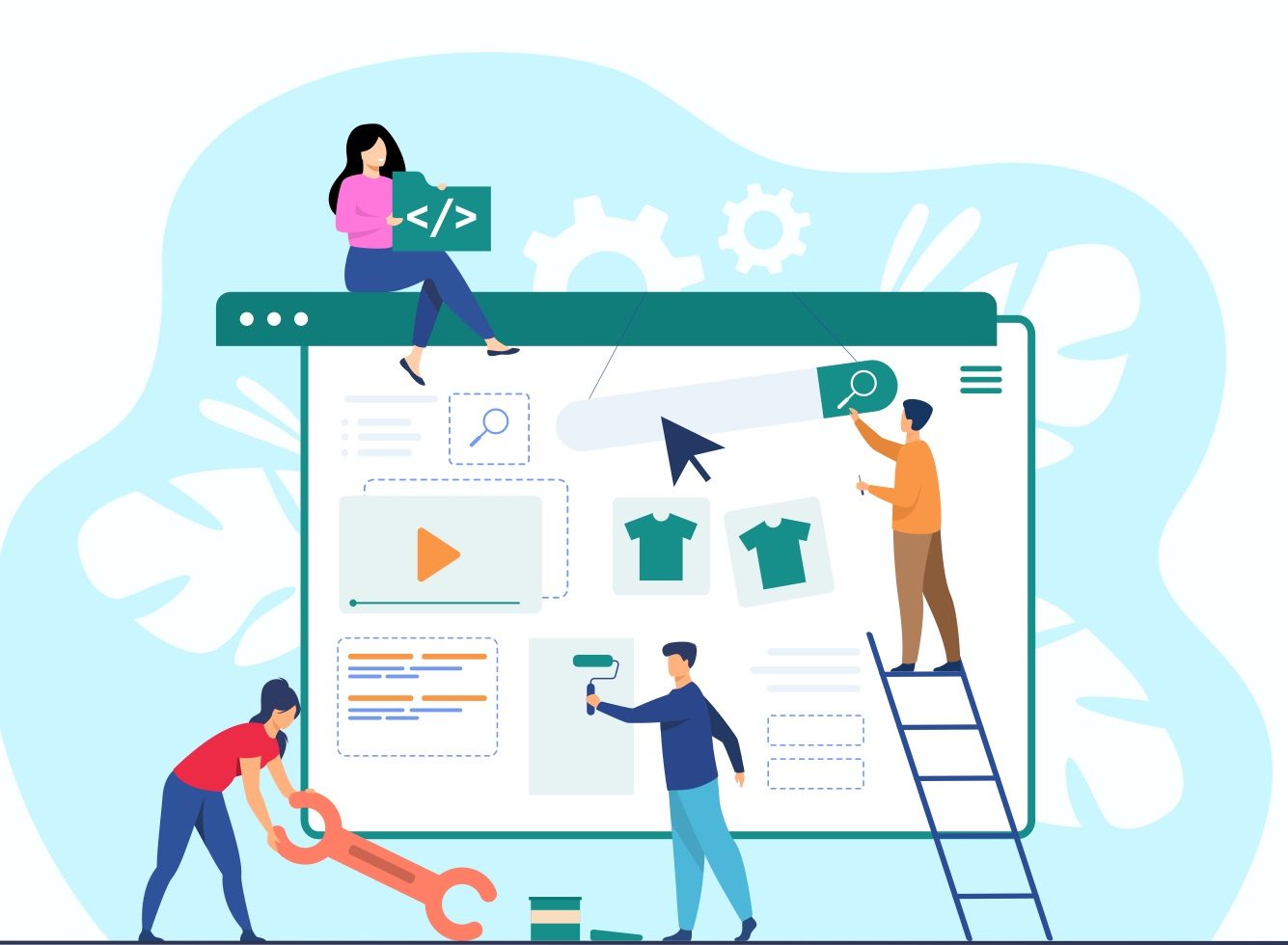
Credit: www.vsourz.com
Adding Settings To Your Section
Creating a custom Shopify theme section from scratch allows you to tailor your online store to fit your brand’s unique style. Adding settings to your section is a crucial step in this process. It gives you the flexibility to customize various elements without diving into the code every time. This guide will help you understand how to define schema for customization and create editable fields in your theme section.
Defining Schema For Customization
Defining the schema for your custom Shopify section is the first step in enabling customization. The schema is a JSON object that describes the settings and content of your section. This object is placed within the schema tags at the bottom of your section file.
Here’s a basic example of a schema:
{
"name": "Custom Section",
"settings": [
{
"id": "heading",
"type": "text",
"label": "Heading"
},
{
"id": "background_color",
"type": "color",
"label": "Background Color"
}
]
}In this example, there are two settings: a text field for a heading and a color picker for the background color. The id attribute is unique and used to reference the setting in your Liquid template. The type attribute defines the type of input (text, color, etc.), and the label is what the user sees in the Shopify admin.
Here are some common setting types you can use:
| Type | Description |
|---|---|
| text | Single line text input |
| textarea | Multi-line text input |
| image_picker | Image upload |
| color | Color picker |
| select | Dropdown menu |
Use these types to define various settings, making your section more customizable. This will help you manage the look and functionality of your section without editing the code each time.
Creating Editable Fields
After defining the schema, the next step is to create editable fields within your section. These fields allow users to input data that will be displayed on their storefront. To do this, reference the settings defined in the schema within your Liquid template.
Here’s an example of how to create editable fields:
{{ section.settings.heading }}
In this example, the background color and heading text are dynamically pulled from the settings defined in the schema. The {{ section.settings.background_color }} and {{ section.settings.heading }} are Liquid placeholders that will be replaced with the user’s input.
To make these fields visible and editable in the Shopify admin, ensure your schema is correctly set up and the fields are properly referenced in your Liquid template. Here’s another example with multiple editable fields:
{{ section.settings.heading }}
{{ section.settings.subheading }}
This example includes an additional subheading and an image. The subheading and image are also referenced from the settings, making them editable through the Shopify admin. This approach ensures your custom section is versatile and easy to update.
By following these steps, you can create dynamic and customizable sections for your Shopify theme, enhancing the user experience and making your store stand out.
Implementing Section Logic
Creating a custom Shopify theme section from scratch is a rewarding endeavor. It lets you tailor your online store to meet unique business needs. Implementing section logic is essential for dynamic content and user interaction. This guide covers key aspects of using Liquid for dynamic content and conditional rendering.
Using Liquid For Dynamic Content
Liquid is Shopify’s templating language. It allows you to insert dynamic content into your theme sections. This makes your Shopify store adaptable to various scenarios. Here are some ways to use Liquid effectively:
- Variables: Use variables to store and display dynamic content. Example:
{{ product.title }}to show the product’s title. - Loops: Use loops to iterate over collections. Example:
{% for product in collection.products %}to loop through products in a collection. - Filters: Use filters to modify the output of variables. Example:
{{ product.price | money }}to format the price. - Includes: Use includes to reuse code snippets. Example:
{% include 'product-template' %}to include a product template.
Liquid also supports objects and tags. Objects provide access to data, while tags control logic. Combining these elements enhances your theme’s functionality.
Conditional Rendering
Conditional rendering in Liquid allows you to display content based on specific conditions. This technique ensures that your theme responds to different scenarios dynamically. Here are some key methods for conditional rendering:
| Condition | Example |
|---|---|
| if | {% if customer %} Welcome back, {{ customer.first_name }}! {% endif %} |
| elsif | {% elsif cart.item_count > 0 %} You have items in your cart. {% endif %} |
| else | {% else %} Your cart is empty. {% endif %} |
Conditional statements can also check for specific values or properties. This helps in rendering different templates or content based on user actions or data.
- Check for specific tags: Example:
{% if product.tags contains 'sale' %} This product is on sale! {% endif %} - Check for user status: Example:
{% if customer %} Welcome, {{ customer.first_name }}! {% else %} Please log in. {% endif %}
These techniques ensure your Shopify theme is responsive and user-friendly. Implementing section logic with Liquid gives you control over how content appears. This enhances the user experience on your online store.
Testing And Publishing
Creating a custom Shopify theme section from scratch is an exciting journey. After designing and coding your new section, the next vital steps are testing and publishing. Ensuring your section works perfectly and looks great is crucial. This part of the process involves previewing the changes and then finalizing and publishing your section. Let’s dive into these steps.
Previewing Changes In Shopify
Before you publish your new section, you need to preview the changes. This step helps you catch any issues and make sure everything looks right. Shopify provides a user-friendly way to preview changes directly in the admin panel. Here’s how to do it:
- Go to your Shopify admin panel.
- Navigate to Online Store > Themes.
- Find the theme you’re working on and click Customize.
- In the theme editor, you’ll see a live preview of your store.
Use the theme editor to navigate to the section you added. Check how it looks on different devices like desktops, tablets, and smartphones. Make sure to test all functionalities:
- Buttons and links should work as expected.
- Images should load correctly.
- Text should be readable and well-formatted.
If you notice any issues, go back to your code and fix them. Then, repeat the preview process until everything looks perfect. This iterative approach ensures a polished final product.
Finalizing And Publishing Your Section
Once you’re happy with the preview, it’s time to finalize and publish your section. Follow these steps to publish your custom section:
- In the theme editor, click Save to save your changes.
- Go back to the Themes page in your admin panel.
- Click the Actions button next to your theme and select Publish.
After publishing, visit your live store to ensure the new section appears as expected. Test all functionalities again on the live site. This step is crucial because the live environment can sometimes reveal issues not seen in the preview.
Keep an eye on:
- Loading times. Your section should load quickly.
- Responsiveness. It should look good on all devices.
- Interactivity. All interactive elements should function smoothly.
Make any final adjustments if needed. Remember, a seamless user experience is key to keeping visitors engaged.
By carefully previewing and thoroughly testing your custom Shopify theme section, you ensure a high-quality addition to your store. Happy coding!

Credit: www.linkedin.com
Frequently Asked Questions
How Do I Create A Custom Section In Shopify Theme?
To create a custom section in Shopify, navigate to the “Edit Code” in your theme. Add a new section file under “Sections” directory. Write your custom HTML, CSS, and Liquid code. Save the changes, then add the new section to your theme’s layout or templates.
How To Create A Custom Product Section In Shopify?
To create a custom product section in Shopify, go to the “Online Store” section, click “Themes,” then “Customize. ” Add a new section and configure it using the available settings and blocks. Save and publish your changes.
How To Design A Custom Shopify Theme?
To design a custom Shopify theme, use Shopify’s Theme Kit and Liquid language. Customize templates, sections, and styles. Implement unique branding elements. Test thoroughly.
What Is The Difference Between Snippets And Sections In Shopify?
Snippets are reusable code blocks for small parts of a theme. Sections are customizable, modular components for building page layouts.
What Is A Shopify Theme Section?
A Shopify theme section is a customizable content block. It adds features and layouts to your store.
Why Create A Custom Shopify Theme Section?
Creating a custom section offers more control. You can tailor it to match your store’s unique needs.
Conclusion
Creating a custom Shopify theme section from scratch boosts your store’s uniqueness. It allows you to tailor the shopping experience for your customers. Follow the steps carefully for a smooth process. Practice makes perfect. Keep experimenting with new ideas. Your store will stand out and attract more visitors.
Happy designing!